Twitter has now introduced third-party login for its users. Twitter will now allow users to log in to the micro-blogging site using their Apple or Google accounts. Users can also link their existing accounts to their Apple or Google IDs.
Twitter has now introduced third-party login for its users. As per the latest update, Twitter will now allow users to log in to the micro-blogging site using their Apple or Google accounts. Users can also link their existing accounts to their Apple or Google IDs if their emails are identical. You can also create a separate account to log in as it was before.
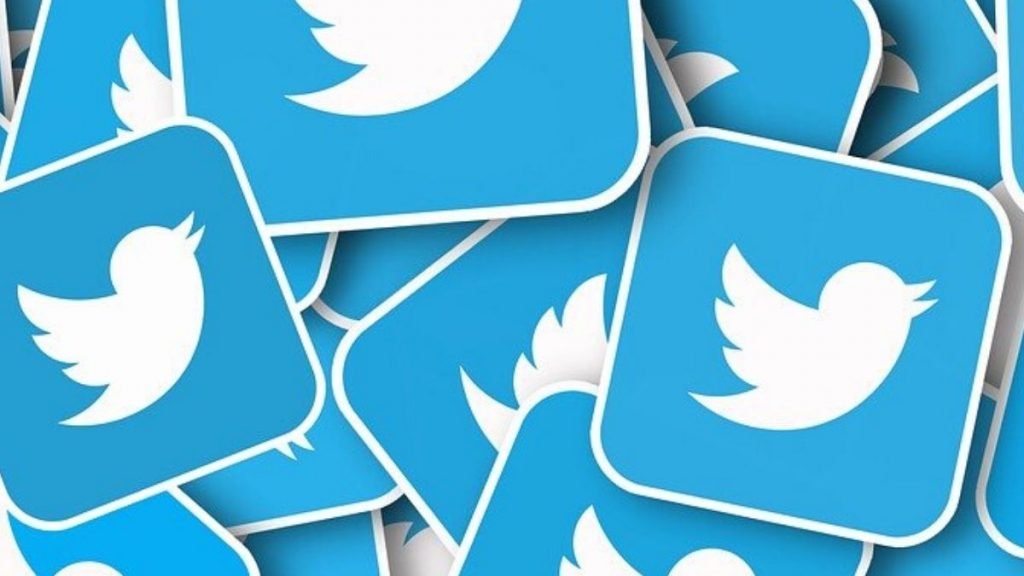
Twitter Sign in with Google or Apple ID
This feature was spotted in a beta update last month but now Twitter has officially announced it. If you sign in with your Google or Apple ID, you won’t need to enter an email address or password. In fact, the profile picture used in your Google Account will also be added to your Twitter account by default. However, you will always have the option to remove or replace it. The new feature of Twitter has simplified the experience for new users.
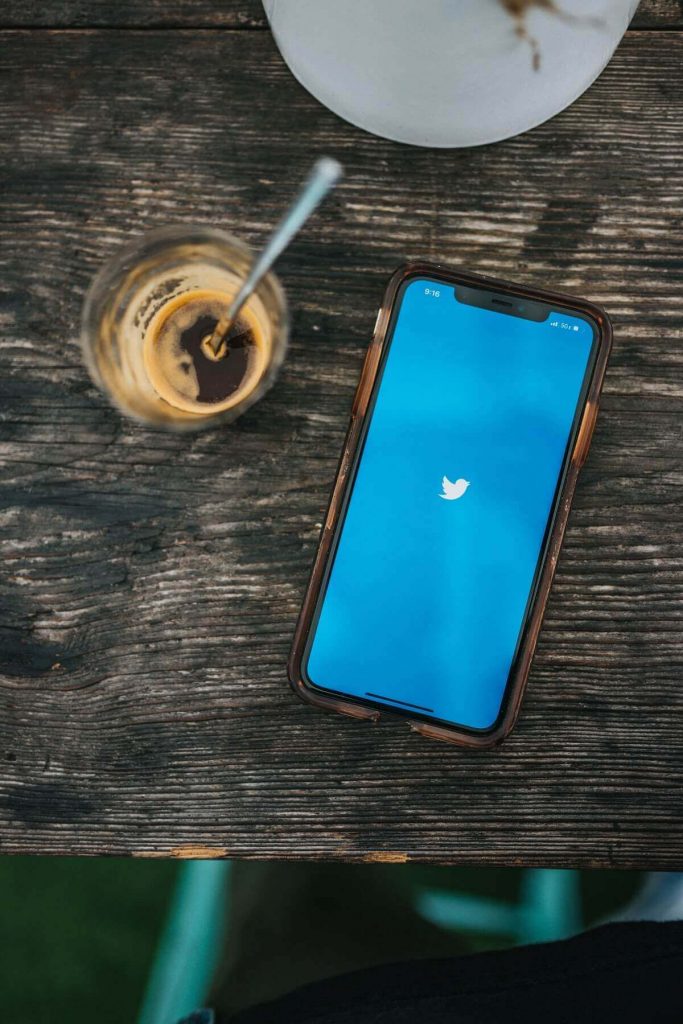
Twitter says it “wants to make it easier to sign in to your Twitter account using login information from your Google Account or Apple ID, without the need to keep an additional password.” Users can sign in with Google from their iOS, Android devices as well as from the web but Apple Sign In is only available on Apple devices. There is a possibility of getting web support for this.
This feature is also useful for existing users as they can sync with an Apple or Google Account if their current email address matches the ID of their Apple or Google Account. Twitter Support said, “If you’re logging back in, you can choose “Continue with Google” and “Continue with Apple” to sign in using your Google Account or Apple ID.
Here’s How You Can Sign Up With Google
- Go to the Twitter app or website
- Tap on Continue with Google option on the login page
- You will get a “choose an account” pop-up box
- Select the Google Account you want to add. If you don’t see the account you want to use, click Add account.

You can also customize your settings by going to the Customize your experience pop-up box, in the Customize your experience pop-up box.
Follow TelecomByte for the latest Tech News, also keep up with us on Twitter, and Facebook.
