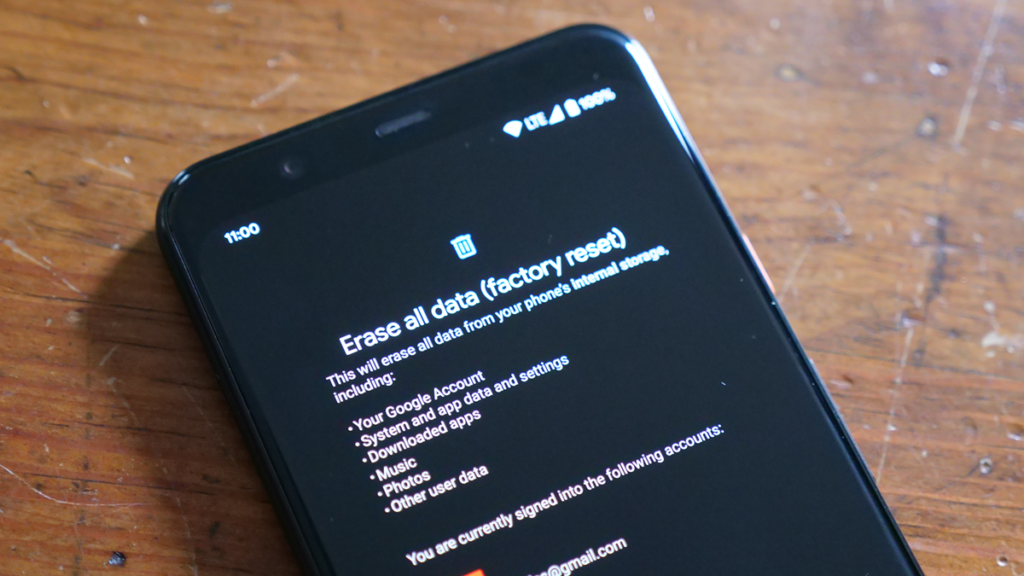In the dynamic world of smartphones, Android devices stand out for their versatility and user-friendly interface. However, there are times when a factory reset or format becomes necessary – whether you’re troubleshooting issues, preparing to sell your phone, or just giving it a fresh start. This guide will walk you through the process of factory resetting or formatting your Android mobile phone.
Smartphones have become seamlessly integrated into our daily lives, serving as much more than just communication devices. With a plethora of personal data stored on our devices, such as bank details, user IDs, work notes and media, it is essential to ensure a secure transition when switching to a new phone. This guide will walk you through the process of resetting or formatting your Android smartphone for various leading brands in the market.
Why reset or format?
Before diving into the step-by-step process, it’s important to understand why someone might need to reset or format their phone. Whether you’re upgrading to a new device or troubleshooting issues, performing a factory reset ensures that all personal data is completely wiped from your phone.
General steps for factory reset:
- Open the Settings app on your phone and find System options.
- Select Reset and choose the Factory data reset option.
- Review the data that will be deleted during the reset.
- Enter your PIN or passcode if enabled.
- Confirm and proceed to delete all data from the phone.
Resetting different Android phone brands:
Samsung Model:
- Open the Settings app.
- Go to ‘General Management’.
- Select Reset > Factory data reset.
- Review the data to be deleted and proceed.
Xiaomi:
- open settings.
- Click ‘About phone’.
- Find ‘Factory reset’ under ‘Back up and restore’.
- Review the data details and click ‘Erase all data’.
OnePlus:
- Go to Settings > Additional settings.
- Find ‘Backup and reset’.
- Tap ‘Erase all data (factory reset)’.
- Enter your password/PIN and select ‘Clear Data’.
Realme:
Follow the OnePlus steps for Realme phones.
Vivo:
Go to Settings > System Management.
Under ‘System Management’, click ‘Backup/Reset’.
Select ‘Erase all data’ and enter your password.
OPPO:
See OnePlus section for detailed steps.
Factory reset in recovery mode:
Do this if your phone is frozen or cannot be turned on.
- Press Volume Up + Power key + Home button together.
- Go to ‘Wipe Data/Factory Reset’ by using the Volume keys.
- Confirm with the Power key.
Preparing for a factory reset:
Before starting a factory reset, consider the following:
- Back up contacts with VCF file.
- Back up Gallery to Google or Apple cloud.
- Back up important notes with the Notes app.
Factory reset is an important decision, so it’s important to be sure before proceeding. By following these brand-specific steps and prompts, you can ensure a seamless transition to a new device while protecting your valuable data. Always prefer regular backups to minimize data loss during the reset process.
Follow TelecomByte for the latest Tech News, also keep up with us on Twitter, and Facebook.