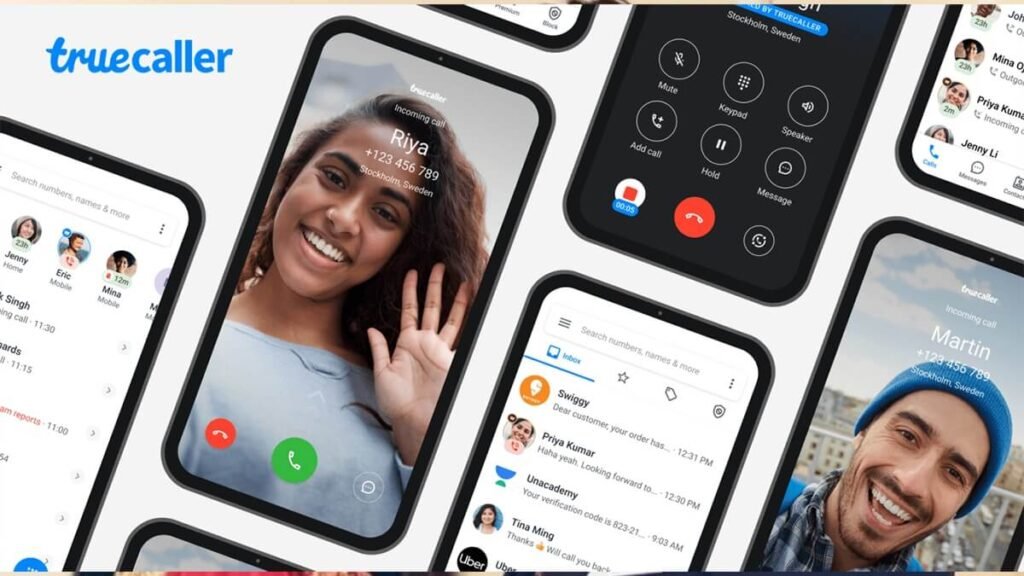Due to Google Play policy, now users can no longer do call recording on third party apps like Truecaller.
Users will no longer be able to record calls using third party applications like Truecaller. Google has implemented a new Play Store policy that prevents third party apps from using the Accessibility API for call recording on Android phones. But, you need not worry as native phone apps will provide this facility to the users.
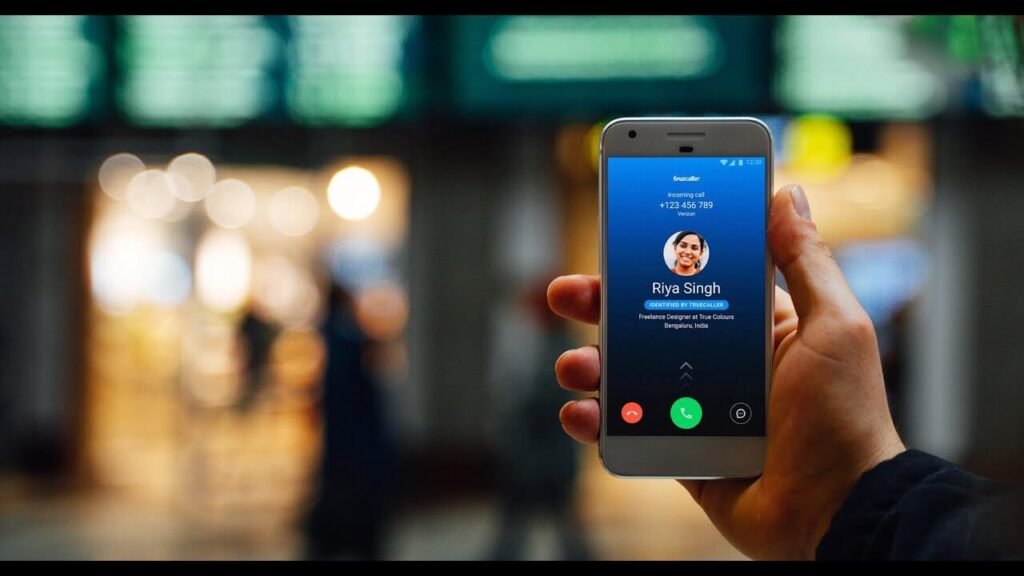
While Google has banned the call recording feature for third party apps, users still have the native recording option on every smartphone. However, devices like OnePlus no longer offer this feature. Therefore, you have to rely on other services. So, those who don’t have any option can easily download Google’s phone app from play store. Some handsets come with it pre-installed.
How to enable call recording on phones
While Google has banned the call recording feature for third-party apps, users still have native recording options on every smartphone. But, devices like OnePlus no longer offer this feature. So, one will have to rely on other services. So, those who don’t have any option can simply download Google’s Phone app from Play Store. Some of the handsets come pre-installed with it.
Step 1: Open Google’s Phone app and tap on the three-dotted button > Settings.
Step 2: Now, tap again on Call recording and enable “Numbers not in your contacts.”
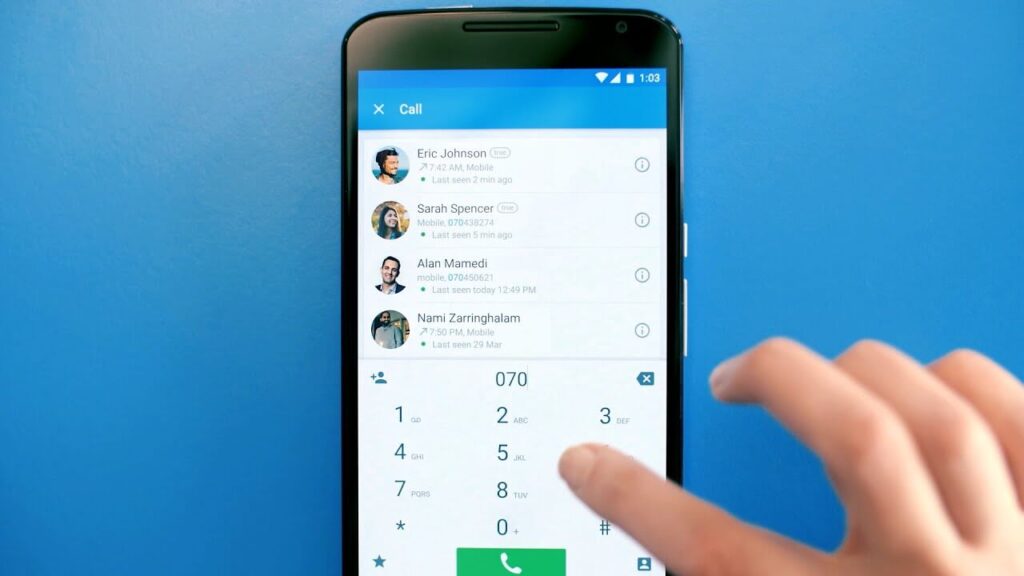
Note: This will not enable auto-call recording for all the contacts and only unknown numbers will get recorded. Users will have to manually tap on the recording button every time they get a call from the ones that are saved in their phone’s address book. The above-mentioned process only enables the recording feature, after which you get the recording button once you get on a call.
How to check call recordings on Google’s Phone app?
The process is not at all complicated and you simply need to go to “Recents” section in the app and tap on the name of the contact whom you last spoke to. The app will then display the last record call. If you want to check all the previous calls, then just click on ”History” and you will be able to access them.
Don’t want to download Google Phone app?
OnePlus phone
The newer OnePlus phones come with Google Phone app, so users don’t have any other option. If they want to auto record calls, then they will have to use this app and the process for the same is mentioned above. If you have an older OnePlus phone, then you will be able to enable auto-record for calls.
If you have an old OnePlus phone, then you can simply head to the company’s native Phone app > Settings section > Call recording. Here, you will notice the auto-recording option. In case you are wondering, the person on the other end of the call doesn’t get notified. You can also choose to manually record calls or choose specific contacts for this.
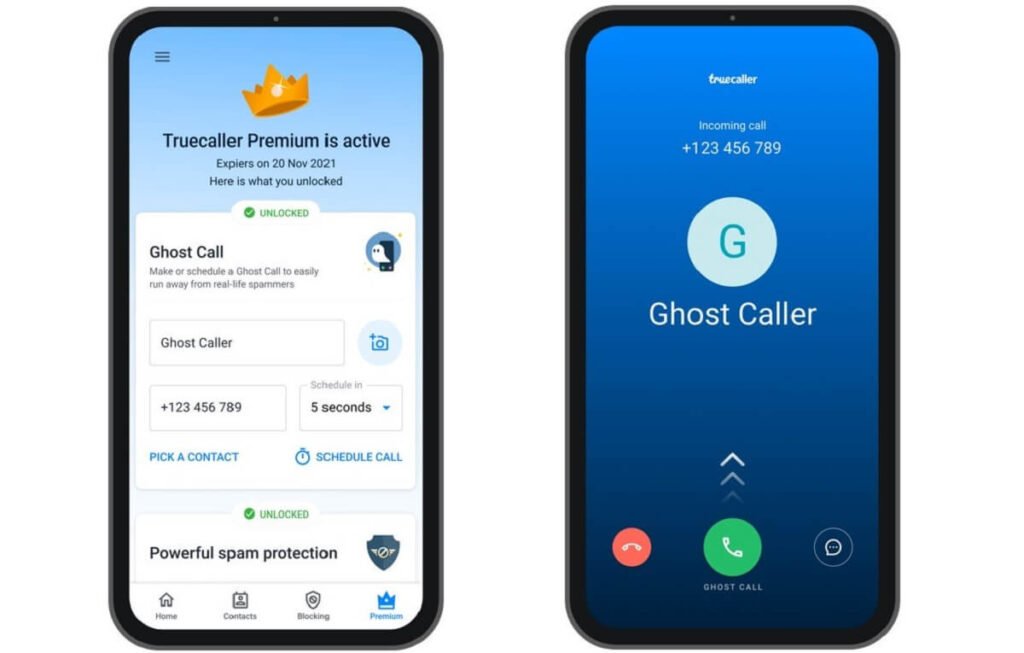
Samsung phone
One will find a similar option on Samsung phone too. Users can simply hop on to Phone app and tap on the three dotted icon, after which you will be able to access the Settings section. Here, you will see a ”Record calls” option, just tap on it and enable Auto-record calls.
Other phones
The process for other smartphones is similar. People just need to open the dialer app, and visit settings section. You will find a call recording option, after which you can choose to enable it. Do note that some of the phones don’t offer the auto-call record option, so users will have to manually enable the feature once they get connected to anyone on call.
Follow TelecomByte for the latest Tech News, also keep up with us on Twitter, and Facebook.