WiFi Calling is a service for Android and iOS smartphones providing the ability to make and receive phone calls over a Wi-Fi connection.
The cellular network has been advancing and increasing its reach to a lot of remote areas. Still, there are many places where you will only get one or two network bars in your phone. Unfortunately, human beings are dependent on staying connected and online for doing anything and everything. A smartphone connected to high-speed internet is like an extended arm for our bodies.

Now can you imagine calling someone without any cellular network or even a sim card? Well, we did the research for you! It’s called Wifi calling! Before taking up Wifi calling to call up your loved one or business, you need to conduct a Google search for ‘my internet speed’ to know the speed of the connection in order to place a good quality call. Before enabling this cool feature on your phone, let’s understand more about the tech!
What is Wifi calling?
To answer your simple question ‘what is wifi calling’ – as the name suggests is a way of placing calls to another user without using the traditional cellular network. It uses the nearest Wifi or broadband connection. It is similar to a voice service. The feature is available for both Android and Apple phones.
Even if you are not in a remote place but just trying to take a call in a dead spot of your house, these calls really help you a lot. We all know about those spots in our home. One side of a bedroom or your washroom, if you are on call in such dead spots, with enabled wifi calling feature your call will not drop or get cut.

Points to be noted:
- Given that a Wifi connection’s range is limited to 150 Ft. or 46 m indoors and 300 Ft. or 92 m indoors for a router operating on 2.4 Ghz, as long as you stay in this range and preferably near to the router, you call quality will be extremely seamless!
- The call or message history (be it for regular or online calls) are displayed in the usual call and message log.
- As long as your network is fine, you won’t notice any difference between a regular and wifi call.
- Most of the times, wifi calling is a free service.
- You don’t need to have an additional number.
How does wifi calling works?
It works in a similar way to a VoIP application. Let’s understand it works and how to use wifi calling.
VoIP application
A VoIP application or Voice over IP application uses Voice-over-Internet-protocol technology to make calls by using a broadband connection rather than a phone line. The same technology with minor differences is used for Wifi calling.
To give context, the cellular data packets are transmitted using the VoIP technology to the internet. The transmission takes place using the router. Post that, the data packets are sent to the cellular network and then the receiving or answering party.
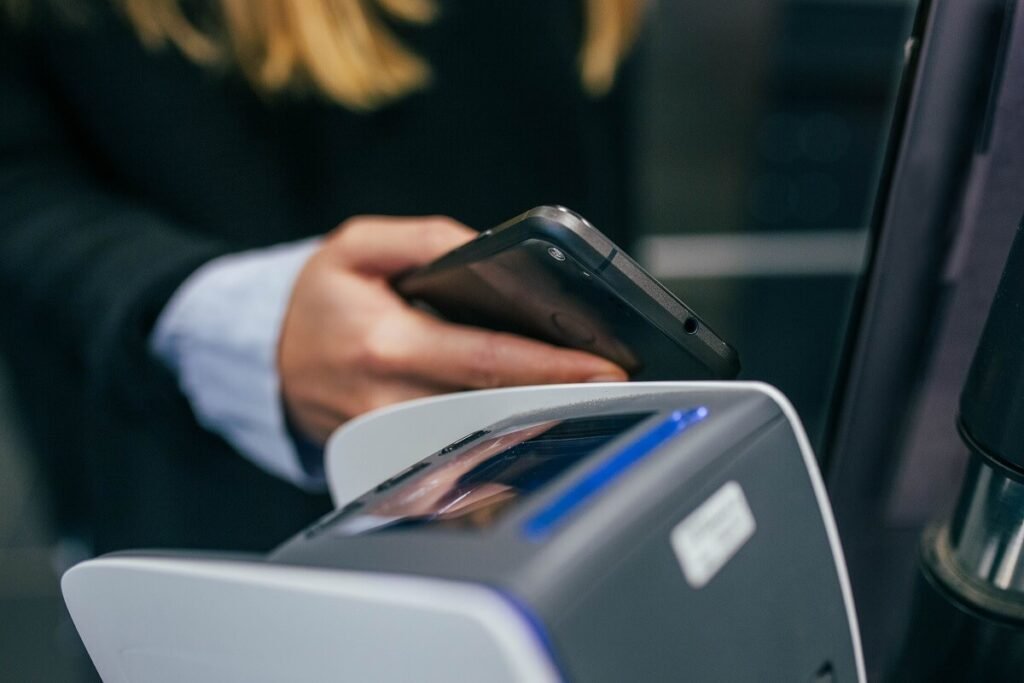
How to enable wifi calling?
The basic need for a wifi call is high speed internet. Choose a good Fiber for quality calls and 1Gbps speed with unlimited data.
Most of the latest Android phones offer calling using your wireless connection as a feature. Some models still don’t offer the same. Do check specifications for your phone’s model number to know more.
Let’s learn how to enable wifi calling on your Android or Apple phone.
Steps to enable Wifi calling in Android phone
- Head over to the Settings option of the phone. You can do so by pulling down the notifications shade and tapping on settings icon.
- Head over to the advanced settings option under Wifi settings. Each model has a different layout. This is just an example.
- Tap on the Wifi calling option. You will see a toggle next to it. If you have two sims, you will get options to enable wifi for both primary and secondary sim. Just slide the toggle to turn or enable wifi calling for the primary or secondary sim.
- Now whenever there’s bad network in your house and you are connected with you wifi, your call will automatically connect to the wifi. The Fiber’s high-speed and stable interne ensures no disruptions during calls.
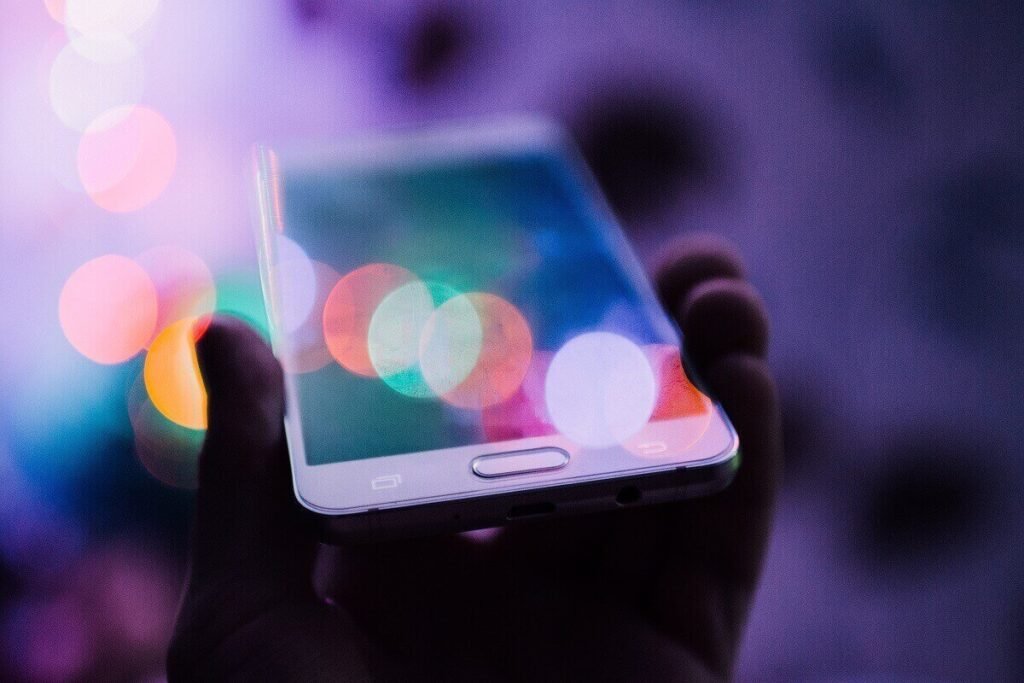
Steps to enable Wifi calling in Apple phone
- Head over to the ‘Settings’ app on your iPhone.
- Find ‘Phone’ tab and tap on it.
- Then, find ‘Wifi calling’ option.
- Tap on the slider to turn the feature on for your primary and/or secondary sim.
Apple started supporting wifi calls after iPhone 5C. Any other models released before 5C don’t support the same.
Similarly, you can disable the feature for both the devices. Now that you know how to do wifi calling and how does it work, go ahead and conduct an internet search for internet near me to compare best high-speed internet plans.
Follow TelecomByte for the latest Tech News, also keep up with us on Twitter, and Facebook.
